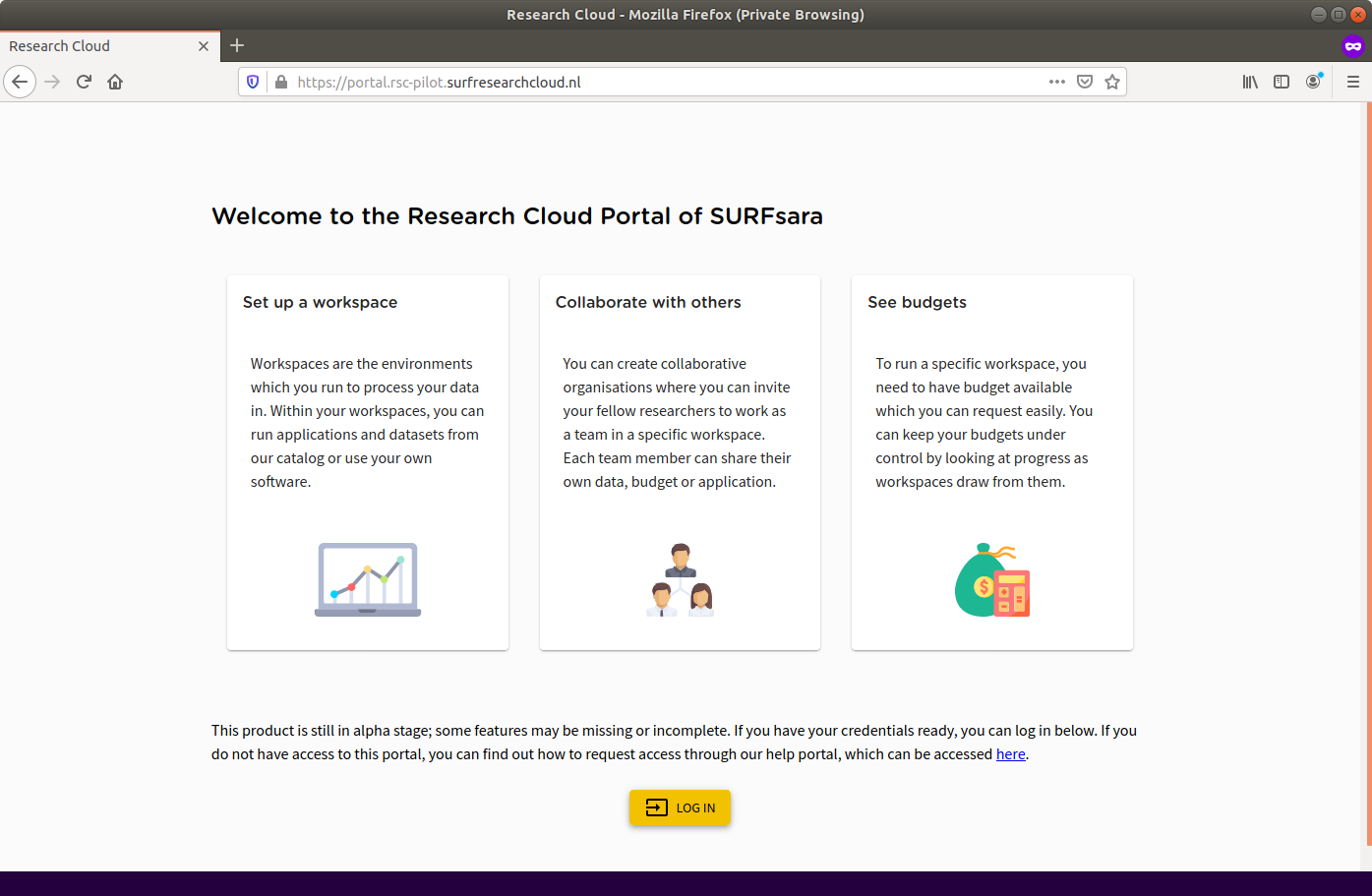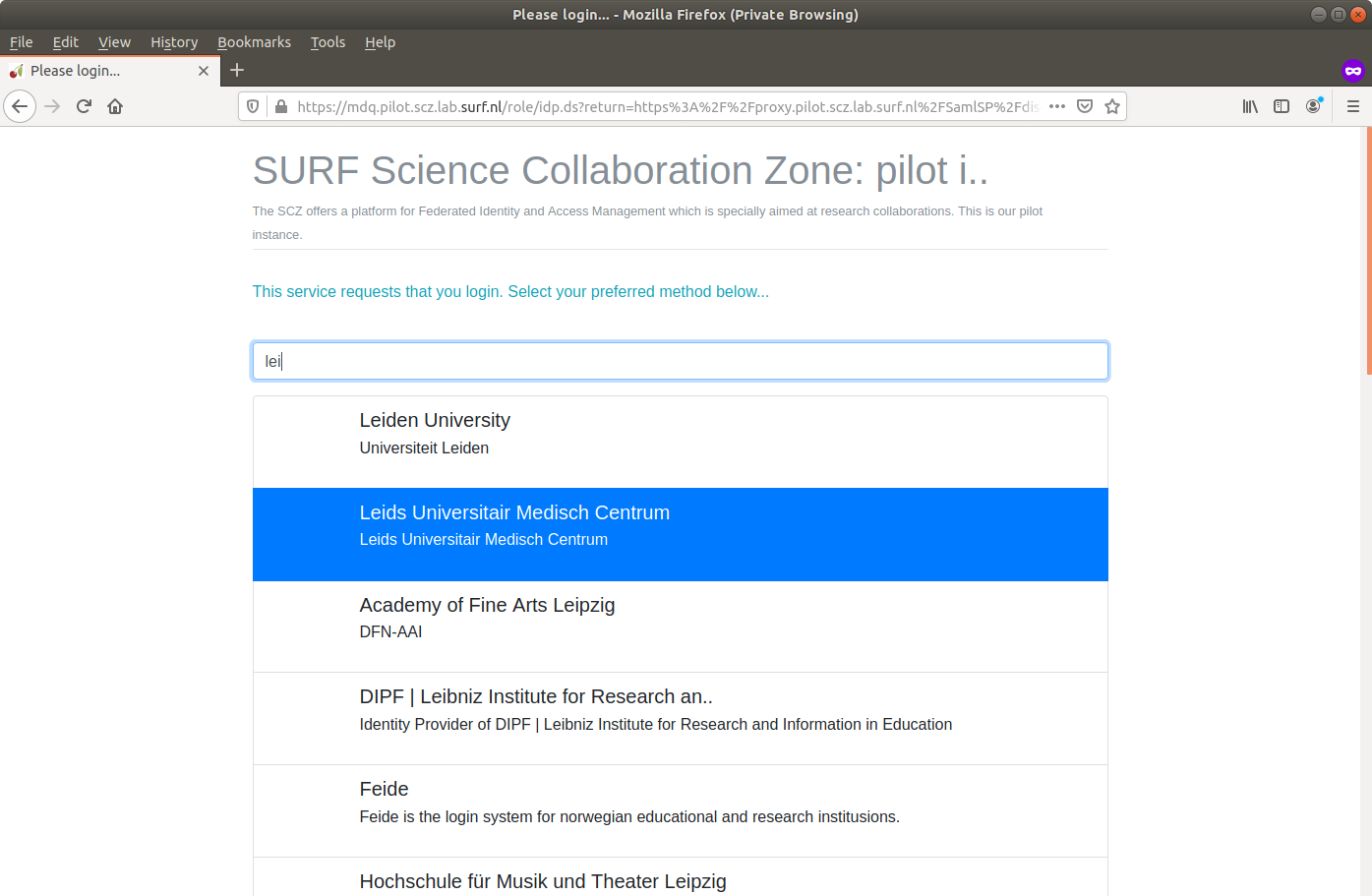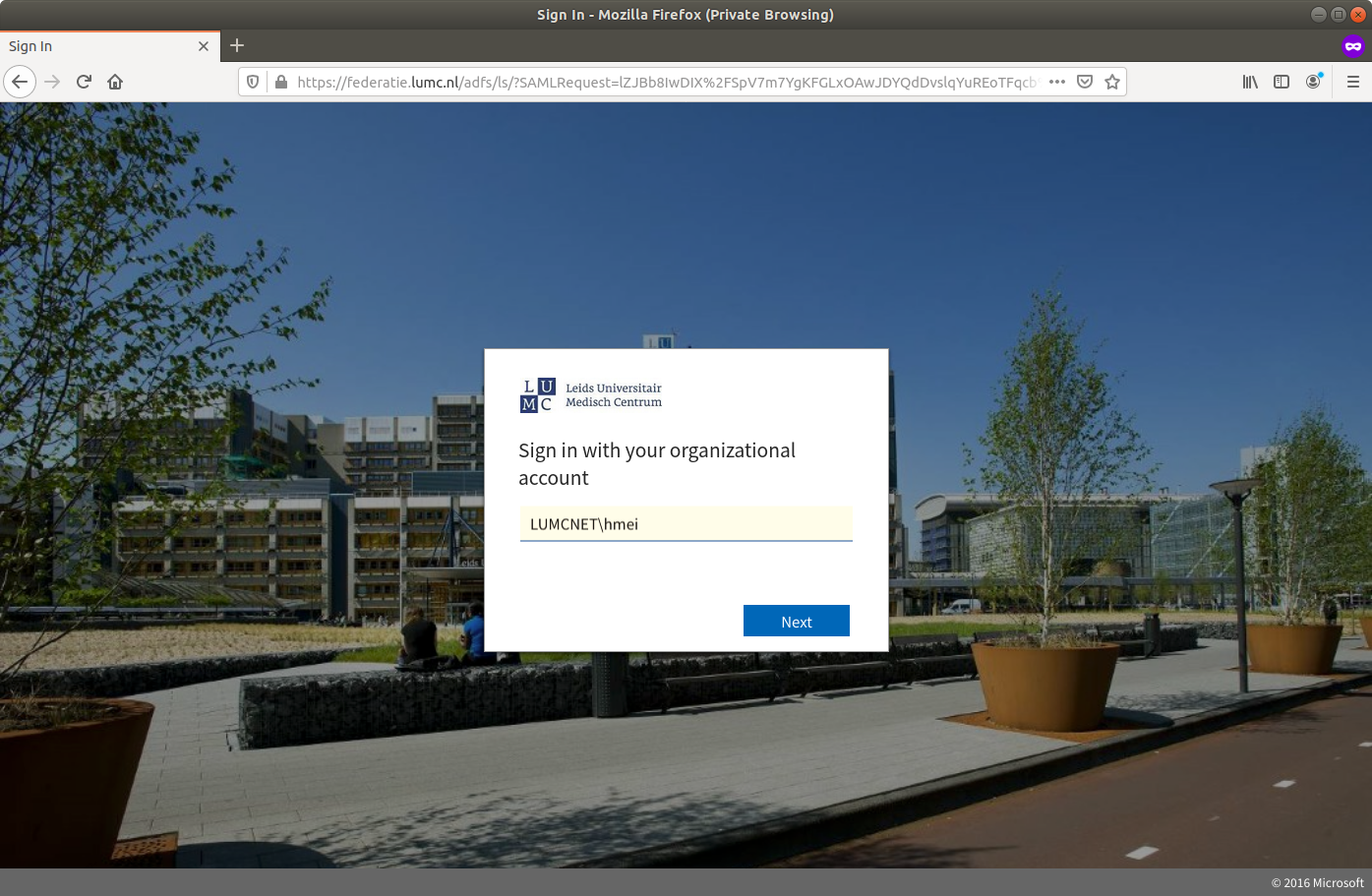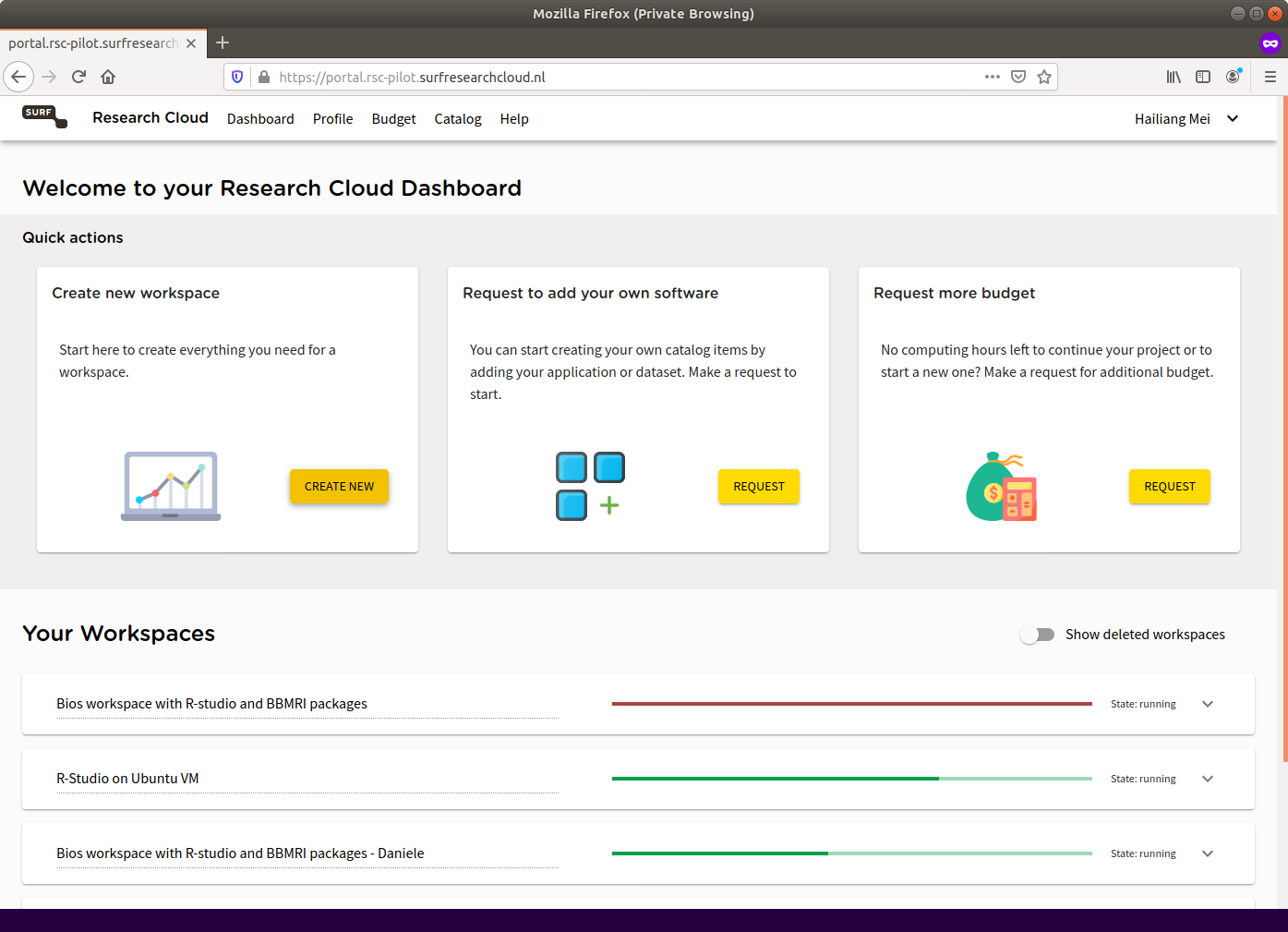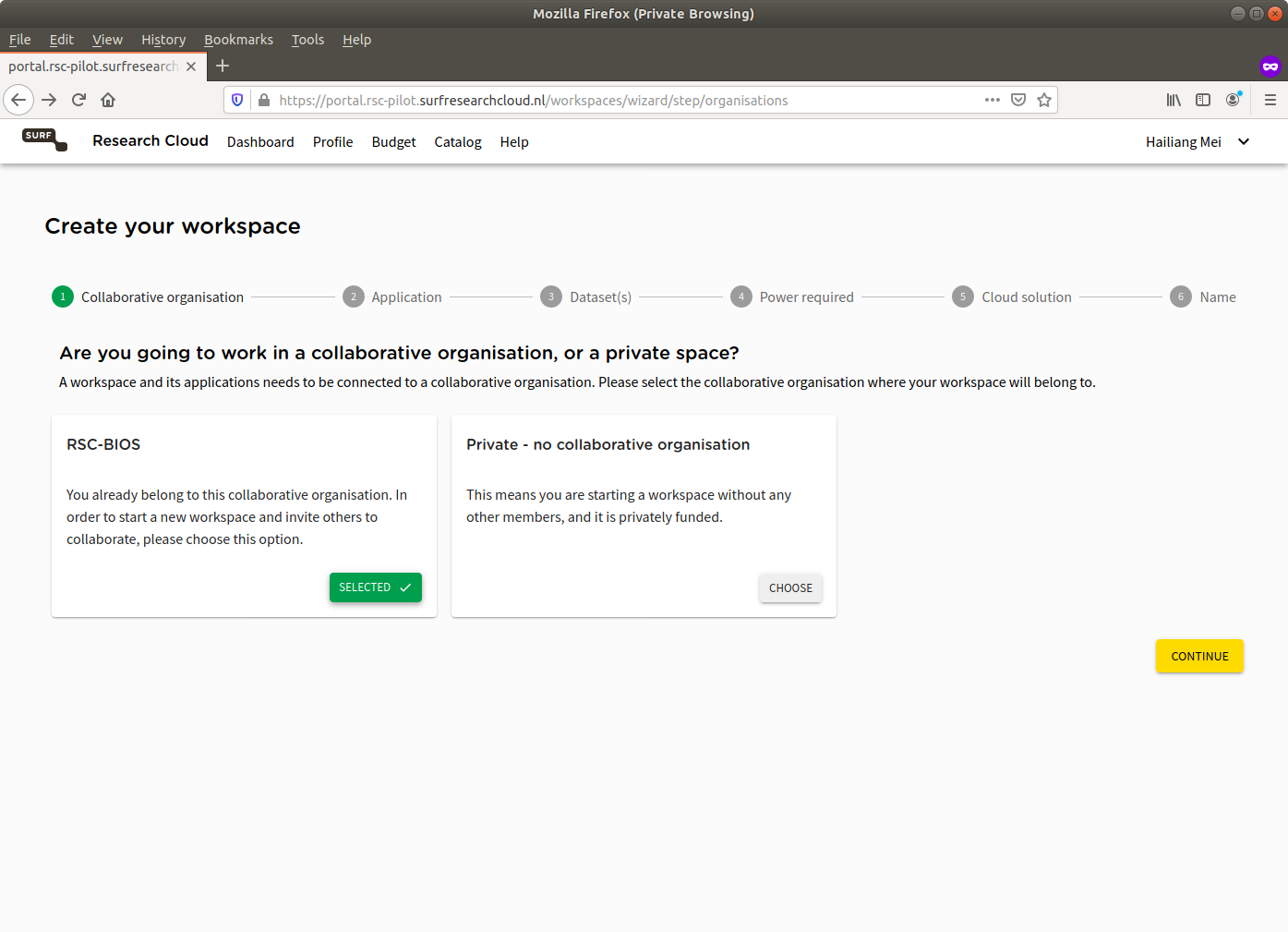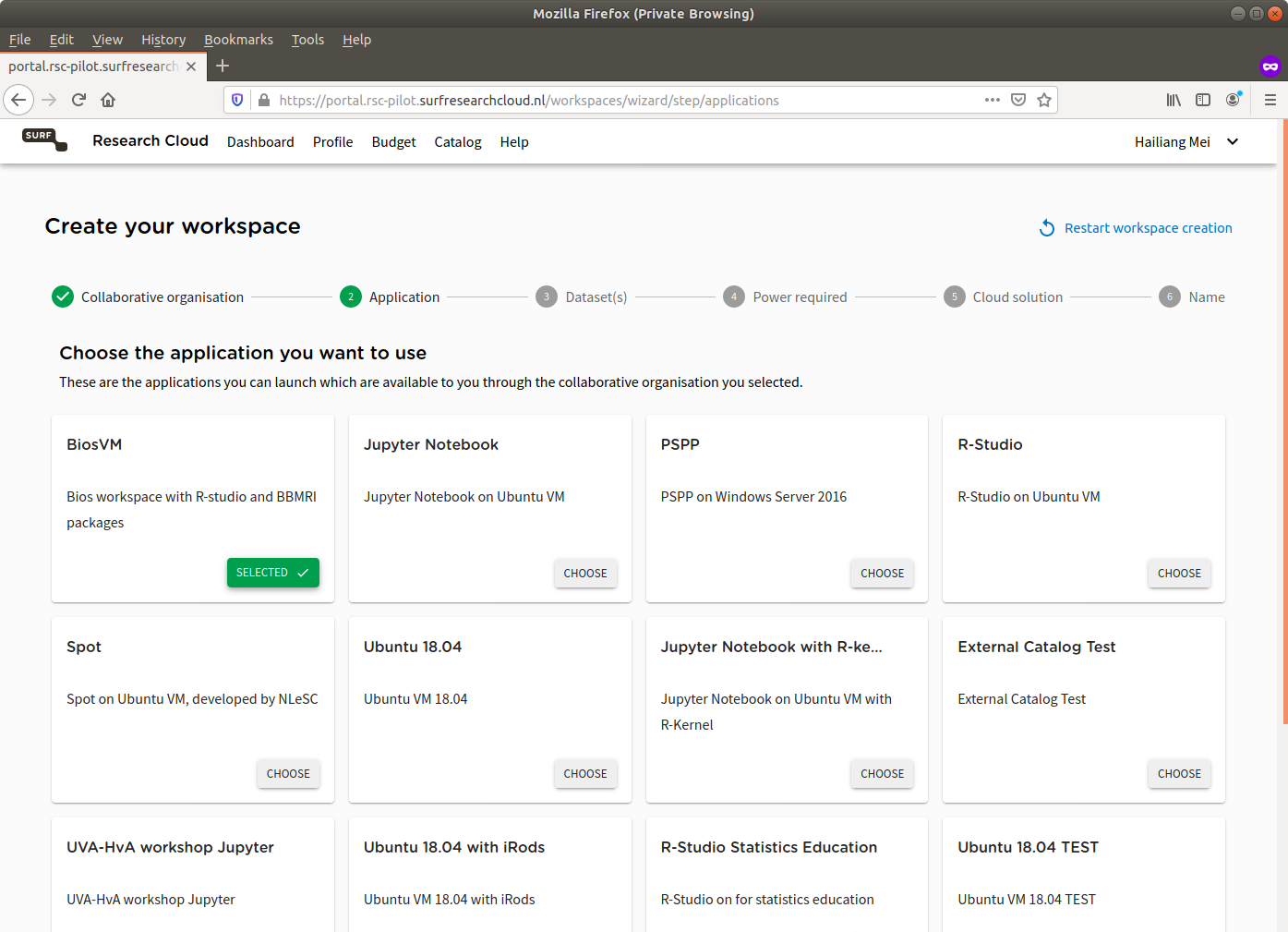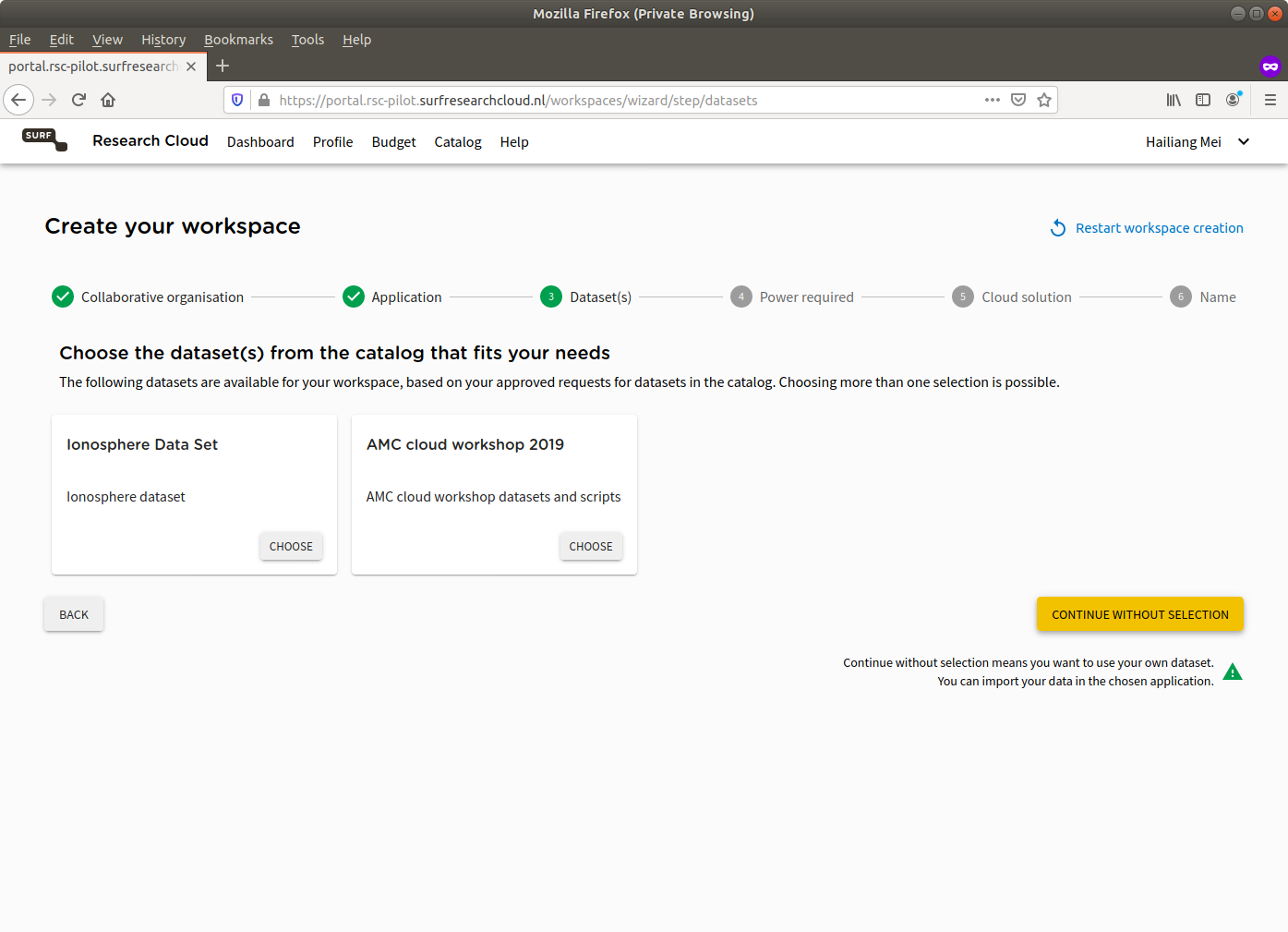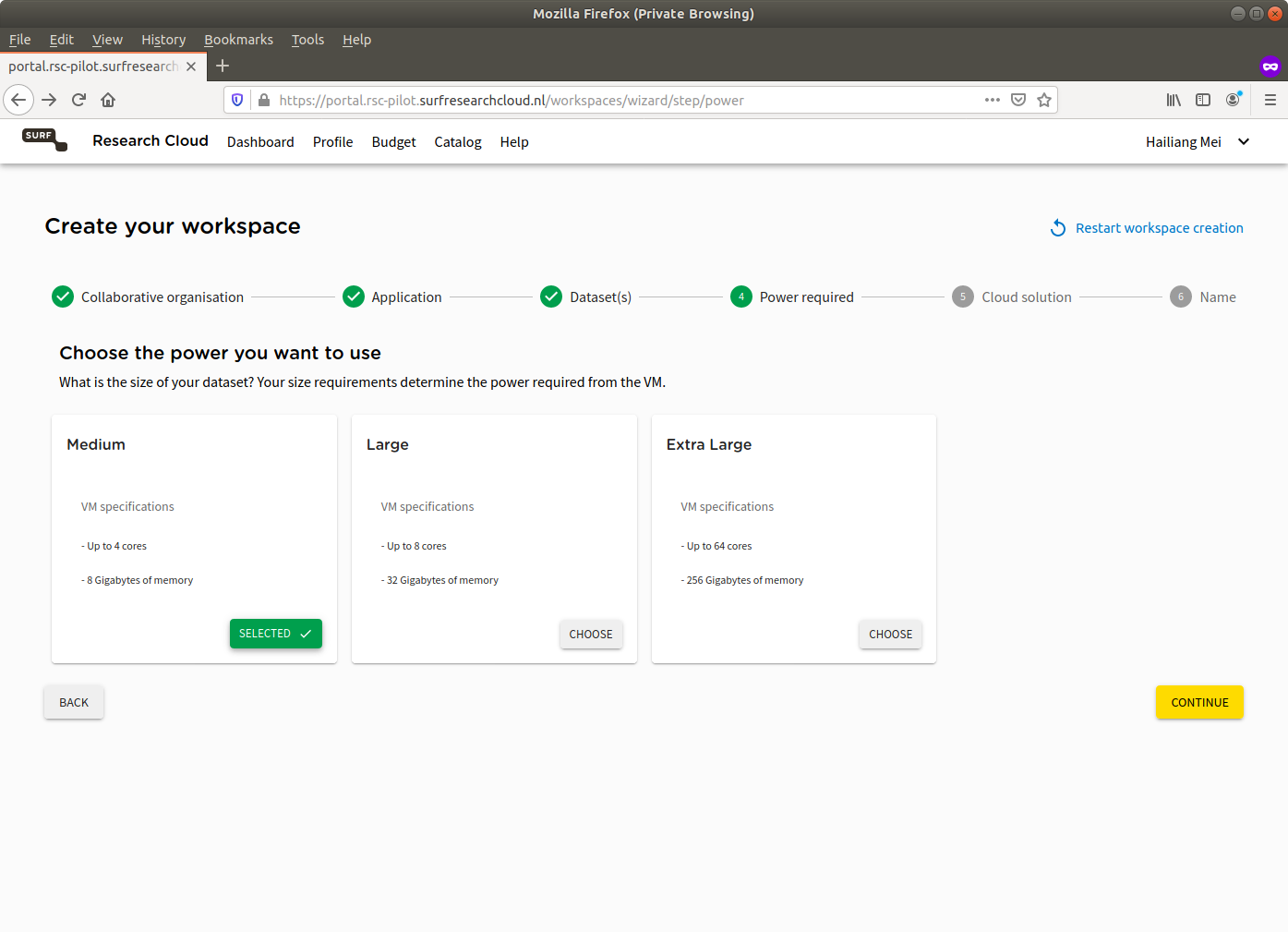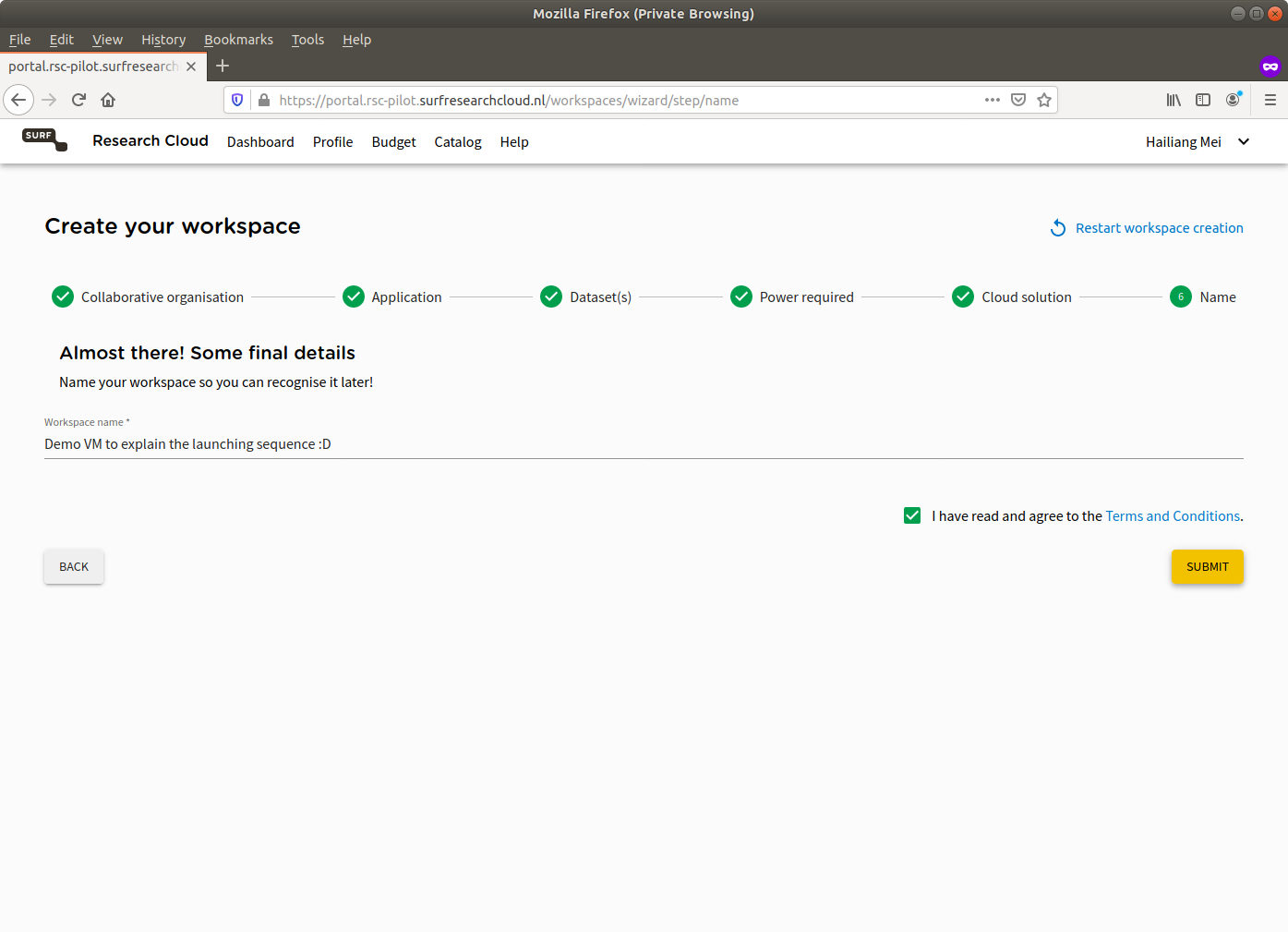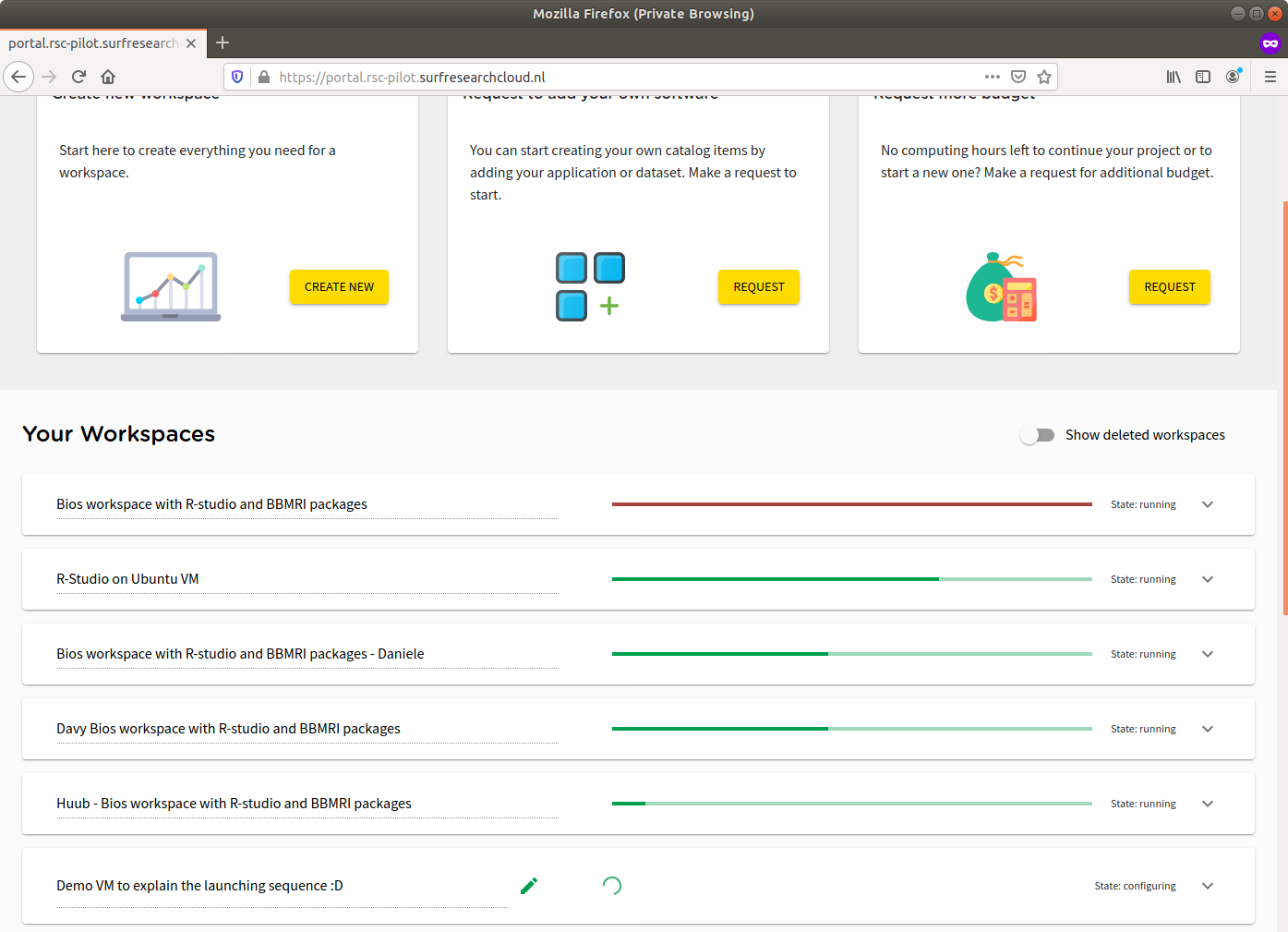Step 1: Go to RSC site and click "LOG IN"
Step 2: Choose SURFconnext option and find your institute in the list
Step 3: You will be redirected to your institute authentication page
Step 4: You will see the dashboard after successful log in. You can see other CO member's workspace and you can click "CREATE NEW" to start your own
Step 5: Follow the wizard, first choose RSC-BIOS as your collaborative organization
Step 6: Then choose BiosVM as your application (in which BBMRIomics R package is properly pre-installed)
Step 7: There is no dataset you need to load, just click "CONTINUE WITHOUT SELECTION"
Step 8: Choose suitable workspace size, for most work Medium is sufficient
Step 9: Select your budget and HPC Cloud @SURFsara as your cloud solution
Step 10: Find a nice name for your workspace and click SUBMIT
Step 11: You will see your new workspace being created and you can access it once it is in state: running
Step 12: Voila! You can now log into the R-studio UI and be able to work with datasets located at Researchdrive
Last modified 6 years ago
Last modified on Jun 22, 2020 9:35:53 AM